I've seen firsthand how integrating Claude AI into VSCode can transform the way we code. It's not just about typing faster; it's about coding more innovative. This powerful AI assistant brings new intelligence to your development environment, helping you tackle complex problems and streamline your workflow.
In this guide, I'll walk you through setting up Claude AI in VSCode and show you how to harness its full potential. Whether you're a seasoned developer or just starting, you'll find valuable insights to elevate your coding game.
Getting Started with Claude AI
Setting up the environment is the first step in your journey with Claude AI. Here's what you need to do:
- Install the Claude Dev extension from the Visual Studio Marketplace
- Secure an Anthropic API key for authentication
- Configure the extension in VSCode with your API key
Once you've completed these steps, you're ready to dive into the world of AI-assisted coding. The setup process is straightforward, but if you encounter any hiccups, don't worry. I'll guide you through some common troubleshooting tips later in this article.
Leveraging Claude AI for Code Completion
One of Claude AI's most powerful features is its ability to provide intelligent code completion. As you type, Claude analyzes your code and offers suggestions based on the context of your project. This isn't just about finishing lines of code; it's about understanding your intent and providing meaningful recommendations.
I've found that Claude AI's code completion can significantly speed up my workflow, especially when working with unfamiliar libraries or APIs. It's like having an expert developer looking over your shoulder, ready to offer advice and suggestions.
Project Setup and Structure Recommendations
Starting a new project can be overwhelming, but Claude AI can help streamline the process. It can recommend a project structure, suggest appropriate libraries and frameworks, and even help you set up boilerplate code.
I've used Claude AI to kickstart projects in various languages. It impressed me with its ability to understand project requirements and propose suitable architectures. This feature is particularly useful for developers exploring new technologies or working on diverse projects.
Enhancing Capabilities with CodeGPT Integration
To take your AI-assisted coding to the next level, consider integrating Claude AI with CodeGPT. This combination unlocks a wealth of additional features, including:
- Access to a broader range of AI services
- Improved context understanding
- Integration with the AI marketplace for specialized agents
The AI marketplace is a game-changer, offering access to agents trained in specific programming languages, frameworks, and APIs. These specialized agents are invaluable when working on niche projects or tackling particularly challenging coding tasks.
Customizing Claude AI for Your Workflow
Claude AI recognizes that one size doesn't fit all in software development. You can tailor the AI's behavior to match your coding style and project requirements. Some customization options include:
- Adjusting the frequency and detail of code suggestions
- Setting preferences for code style and formatting
- Configuring project-specific settings
I encourage you to experiment with these settings to find the perfect balance for your workflow. The correct configuration can make Claude AI feel like a natural extension of your coding process.
Advanced Project Creation and AI-Assisted Development
Claude AI offers advanced features for complex software development tasks beyond simple code completion. You can use it to:
- Generate entire code modules based on high-level descriptions
- Refactor existing code for improved efficiency
- Identify potential bugs and security vulnerabilities
I've used these features to tackle challenging projects that would have taken significantly longer without AI assistance. The ability to quickly generate and iterate on code has been a game-changer for my productivity.
Troubleshooting Common Issues
While Claude AI is generally reliable, you might encounter some issues. Here are some common problems and their solutions:
- API key authentication errors: Double-check your key and ensure it's correctly entered in the extension settings
- Slow response times can be due to network issues or high server load. Try again later or check your internet connection
- Inaccurate suggestions: Ensure your project context is clear and consider providing more detailed comments in your code
If you're still facing issues, the Claude AI community forums are an excellent resource for troubleshooting and getting help from other developers.
The Future of AI-Assisted Coding
As AI technology advances, we can expect even more powerful features from tools like Claude AI. I'm particularly excited about the potential for:
- More advanced natural language processing for code generation
- Improved integration with version control systems
- AI-assisted code review and optimization
These advancements will likely reshape the software development landscape, making it more accessible and efficient for developers at all levels.
Embracing AI in Your Development Process
Integrating Claude AI into your VSCode environment is more than just adopting a new tool; it's about embracing a new way of thinking about coding. By leveraging AI assistance, you can focus more on solving complex problems and less on the minutiae of syntax and boilerplate code.
I encourage you to explore the possibilities offered by Claude AI. Start with small projects, experiment with different features, and gradually incorporate AI assistance into your extensive development efforts. You might be surprised at how quickly it becomes an indispensable part of your coding toolkit.
Remember, the goal isn't to replace human creativity and problem-solving skills but to enhance them. With Claude AI as your coding companion, you're well-equipped to tackle the challenges of modern software development and push the boundaries of what's possible in your projects.

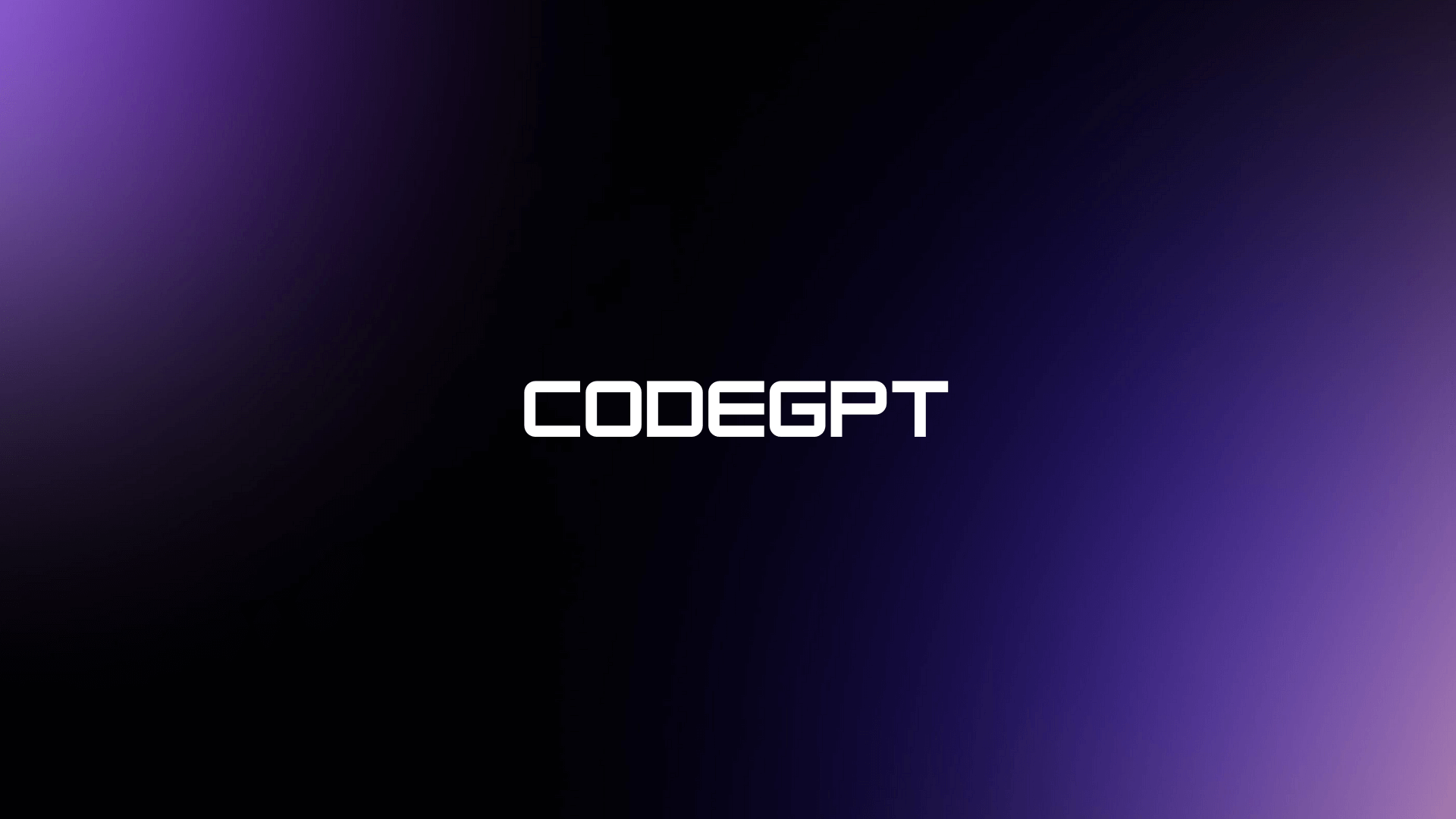

Leave a Comment